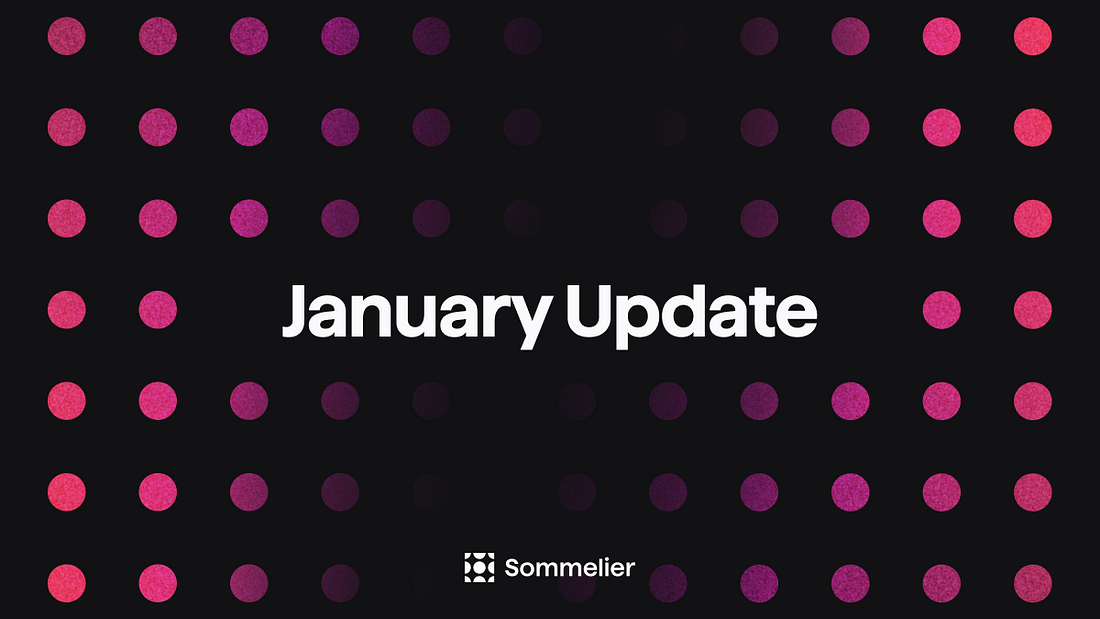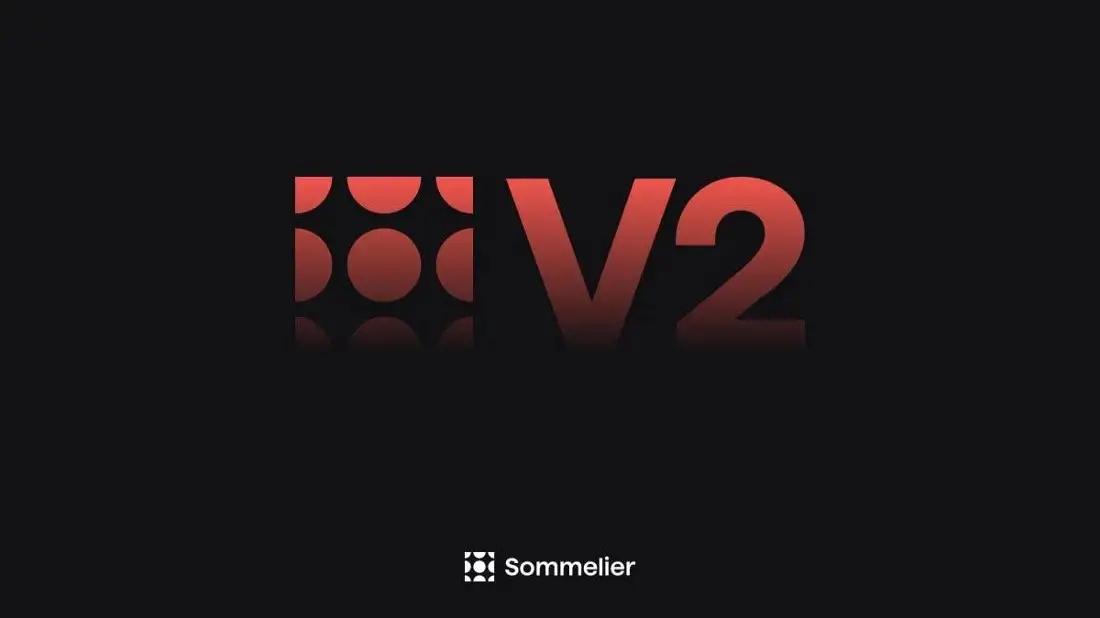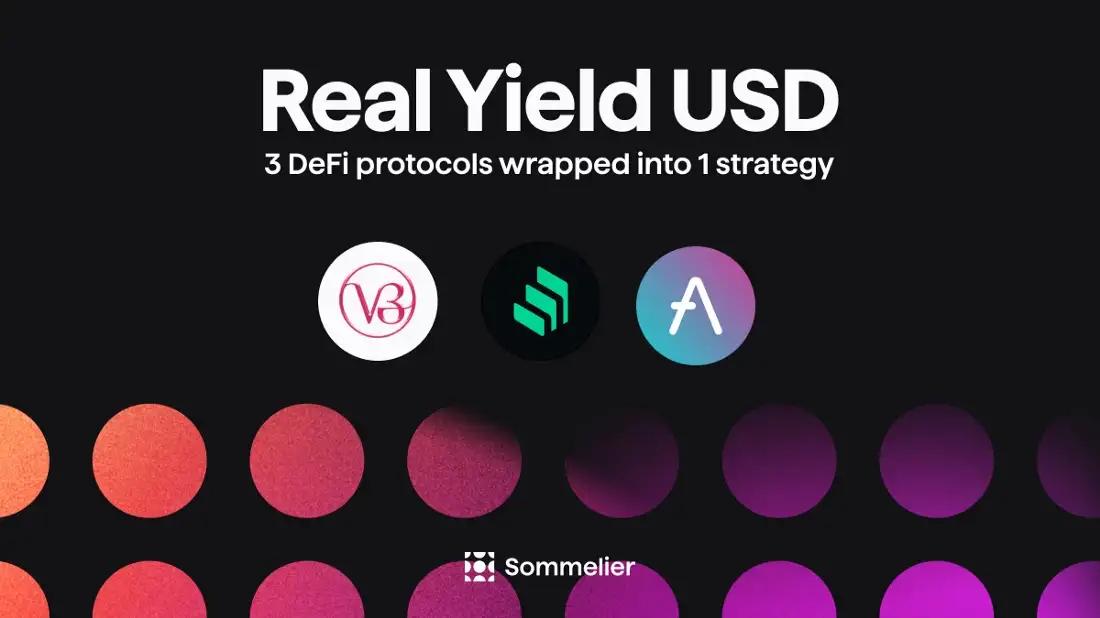A Pairings Tutorial of Two Sided Liquidity Addition with Sommelier
In a previous tutorial, we learned how to use Sommelier’s Pairings to swap from ETH to our pair of tokens in the Automated Market Maker liquidity pools on Uniswap v3. Thanks to new improvements made towards the user experience in the Pairing’s platform, it’s easy for first time Liquidity Providers to add liquidity on Uniswap v3.

The Tools
When starting to use Ethereum decentralized applications, a good tool to have in our toolbox is your Metamask wallet. As a user, I point out to this application because it's one of the most commonly used wallets, so we can almost always rely on it to easily sync into any external services, like in this case.
Also, we need tokens. For this experiment I’ll be using 0.3 ETH, 830 USD at the moment of writing. Currently Ethereum transaction fees are low, so we will take advantage of this low cost environment.
Alright, we are all set to begin using this platform. Let’s take a look!
Step 1
The first thing we are going to do is go to the website sommelier.finance and click on the option “Launch Application”. This will take us directly to the Pairings by Sommelier service, where we will begin our journey as Liquidity Providers.

Once we have gotten into the platform, we’ll proceed to check out pairings. This means we will select the set of two tokens that we will use to provide liquidity. There are thousands of different pairs in Sommelier, but we’ll go with one of the higher transaction volume pools which is ETH/USDT.
Now, when looking for our pair we’ll realize that we encounter the option to select WETH/USDT instead of ETH/USDT. Lets just select this option, as it simply refers to a token that represents the same value as ether (ETH).

We can see the option to select one or two tokens out of the options ETH, USDT or WETH. At the same time, the platform itself has already checked the ETH option for us by default.
Step 2
Remember our tools? Now we are going to start using them. Next up we’ll proceed to connect our wallet (in this case, Metamask) by clicking on the “Connect Wallet” option in our upper right corner.

Once we click on our preferred wallet, we’ll allow it to sync with the platform, which will immediately reflect our funds in the assets of our selected pairing. If we only have one asset, it will show us that one asset, or none of it if we have neither. It is always preferable to count on ETH before we begin using this and other DeFi services to swap easily for other assets.
In this case, I only have ether, so the funds reflected only show my available amount in ETH. We can see it more detailed when we hit on the option “Max” to check our wallet’s maximum amount. Like this:

Step 3
Here’s where things start to get interesting for us.
First, let’s select the other asset for our pairing, USDT. I don’t have this asset in my wallet, because I haven’t swapped ETH for USDT before getting into the platform. Now the display of my balance in the screen will show me I have 0 funds in this stablecoin.

Ok, so you will be wondering about the exciting part. Now let’s see what happens if we click on the “Maximum Amount” button of our ETH balance once we have already selected the two tokens of our pairing, while missing funds on one of them.

As we can see, the platform facilitates for users the possibility of seeing right away the equivalent amount for our available liquidity, without needing to use our wallet to make a swap first.
But let’s go through the asset swap process anyways. Don’t know how to make it? You can check it out by going to our previous tutorial to learn how to swap using Uniswap V3 and Metamask.
Step 4
For this tutorial, I used Metamask to swap 0.15 ETH into USDT, which is the equivalent to 363 USDT. After doing this we can refresh the page, reselect our pairing and we'll see the change in our balance.

Now we can proceed to play with our funds and check how much we would be able to add into the Uniswap V3 pool. This can take a few tries as we hit the maximum amount possible of liquidity available after fees.

In this case, the maximum amount I can get to add as a Liquidity Provider with my current pair is 0.175 ETH and 140 USDT. This is a rather small amount but we can use it as a reference for the accessibility to new users without many funds to start using the platform without worrying about separating an important amount for gas fees.
Note: We must be pendant on market changes. For the first try, I actually was able to provide up to 60 USDT and 0.16 ETH. This changed after a few minutes, when suddenly I was able to add more USDT to my added liquidity to 140 USDT.
Step 5
Time to check other of the new improvements! Now that we have our set amount, we can select the market sentiment towards our asset. Something pretty cool to add is the clarification of which asset we would be betting for when selecting either of these options. A small, but thoughtful update for those new to these market terms.
I decided to go Bullish on USDT, because I got a little more reckless than last time.

Also, as usual we can also see how our Market Sentiment option changes our Liquidity Range, which will show us the maximum and lowest possible amount in which our tokens can be traded. This bet will also affect how much we earn in fees as Liquidity Providers.
Note: We must also check if there’s pool availability for our bet on Market sentiment. After proceeding with the Bullish option, the platform warned me that it could not estimate gas for the transaction, asking me to try a different pool. I went back to the Neutral option to see if it was possible to proceed without this issue.

If the issue continues, this usually means that there’s not enough ETH to pay for the gas transaction. Otherwise, there are many reasons this could happen. Another possible reason is a miscommunication between Metamask and the Ethereum blockchain, leavin the Pairings system without a clear cause for the failure.
But don’t worry, we can always try again. Remember, this is an evolving ecosystem and we must move carefully!
Step 6
Finally, we can select our Transaction Speed, which will depend on how high are the fees we will be willing to pay for this operation. I selected Fast, because it wasn’t really that high.
And without any further ado, we can click on that green button that says “Add Liquidity”. Come on, you know you want to.
Afterwards, we’ll get a “Confirming” alert, followed by the update on our wallet situation to “Pending”, meaning that our transaction is waiting to be confirmed in the network. We can check it by simply going to the top right of our screen. There, we can click on the option to see the transaction on Etherscan, like this:

And then, after some few minutes, we’ll get our message of confirmation:

And done! We have easily become Liquidity Providers using Pairings by Sommelier.
Takeaways
Pairings features continue to be more intuitive, easy and fast. When we select our pairing USDT/WETH, it automatically shows our amount in ETH or ether, as it's the asset we are really using instead of the ERC-20 token.
Another great Pairings enhancement is the clarification of which asset we are going to be Bullish or Bearish. Super useful for new and experienced users in DeFi.
More articles
© 2025 Somm by Bajanss OÜ –Maakri 36-50, Tallinn, Estonia 10145